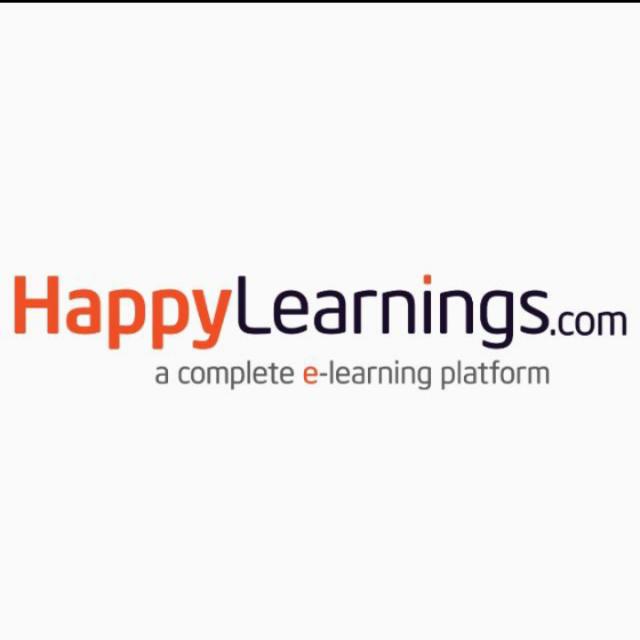The diploma in Graphic Design course is a 6-month diploma that focuses on topics such as Multimedia and Animation. This course targets developing the skill or art of some particular combination of text and pictures which helps students to develop new practical skills and creative approaches.
The diploma in graphic design is a course whose curriculum is focused on generating technical skills, and knowledge of the software but with a focus on creativity and imagination.
The diploma course in graphic designing opens up various employment opportunities in the designing sector where students have options to work on domestic and international grounds. Graphic designing candidates can work in design studios, gaming companies, fashion houses, IT organizations, and more. The program aims to develop different skills such as communication, organization, computer, and editing skills which are in high demand within the industry.
Better career opportunity: Graphic Designing is a very good career opportunity for today’s generation. It is a very fast-growing industry. For freshers, it is the very best opportunity for you to grow fastly in this field as compared to other fields.
It is easy and simple to learn: Graphic Designing is a very short-term course. We can easily learn this course. Any of the graduates can make the best career in this field. Also, candidates who can do the graphic designing course are graduating.
Creativity and Expansion: Graphics Designing is the creativity and art of a graphic designer. In this field, we can grow our careers very quickly. A graphic designer expresses and gives the idea to the people for selling goods or services. Graphic Designer plays a very important role in every company.
Flexibility: Graphic Designing is an online work; we can do this anywhere.
Career-oriented: Graphic Designing is a career-oriented course. Because in graphic design there are various career opportunities for a graphic designer. A graphic designer can do their work as a freelancer and they can do a job in a reputed company.
Earn More: In this field, you can earn very much more than you can expect. Because graphic design has a lot of projects and no one can fire from the job. Also, you can earn more as a freelancer at home very much more. The demand for a graphic designer is very much in big companies.
Make Your Career: If you are thinking of making a career in this field. Then, you are absolutely right because the graphic designer wants in every company. It is the need for growing and also selling the product.
Graphic Designing Opportunities: There are many job opportunities in the graphic designing field you can make a mobile designer, logo designer, software designer, etc.
Become a Professional: Graphic Designing is a professional job. You can also do a job as a professional and you can do work at home as a freelancer too. In India, there are a variety of graphic designs. In the future, the demand for graphic designers is increasing day by day.
Candidates who have cleared their 12th from any of the streams (Art/ Science/ Commerce) can do a Graphic Design course at the level of graduation.
Some of the areas or sectors that really look out for a professional job who has done a Diploma in Graphic Design are given below:
Corporate Businesses
TV and Film Company
Design Studios
Marketing Firms
Printing and Publishing
Multimedia Companies
Commercial Packaging
Publishing Houses
MNCs
Training Institutions
Television Industry
Ad Agencies
Web Designing
Some of the top job profiles that can be listed to check further completing a diploma in graphic design are given below:
Corporate Identity Designer
Creative Director
Web Developer
Teacher
SEO Consultant
Advertising Art Director
Graphic Designer
Editorial Designer
Multimedia Programmer
Packaging Designer
Layout Designer
Flash Animator
The average annual salary given to anyone who owns a Graphic Design degree ranges from INR 2,00,000 to INR 6,00,000 per annum.
Candidates can also request a higher salary package based on their skills and their experience.
Multiple Career Opportunities for certified candidates
Career Progression and Management
Industry Preferred Certificate
After successful completion of the course, students will get a "Certificate of Completion"

Why Happy Learnings?
Happy Learnings is the fastest growing online education marketplace on the internet to learn accounts, business, software, technology, and creative skills to achieve personal and professional goals. We partner with companies and individuals to address their unique needs, providing training and coaching that helps working professionals achieve their career goals. In addition to helping individual learners achieve their goals, we offer flexible, cost-effective group memberships for your business, school, or government organization.
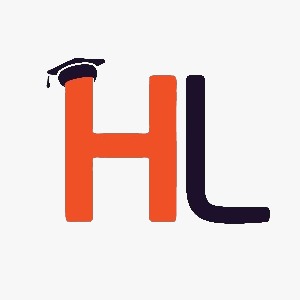
4.7 Instructor Rating
HappyLearnings.com is one of the world’s leading certification training providers. We partner with companies and individuals to address their unique needs, providing training and coaching that helps working professionals achieve their career goals.
average based on rating
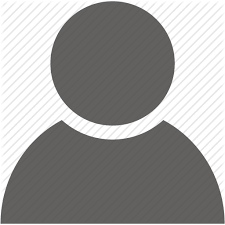
It is great for beginners .The teaching style is very good and easy to understand. It is very helpful for me as a professional worker.
Your email address will not be published. Required fields are marked *